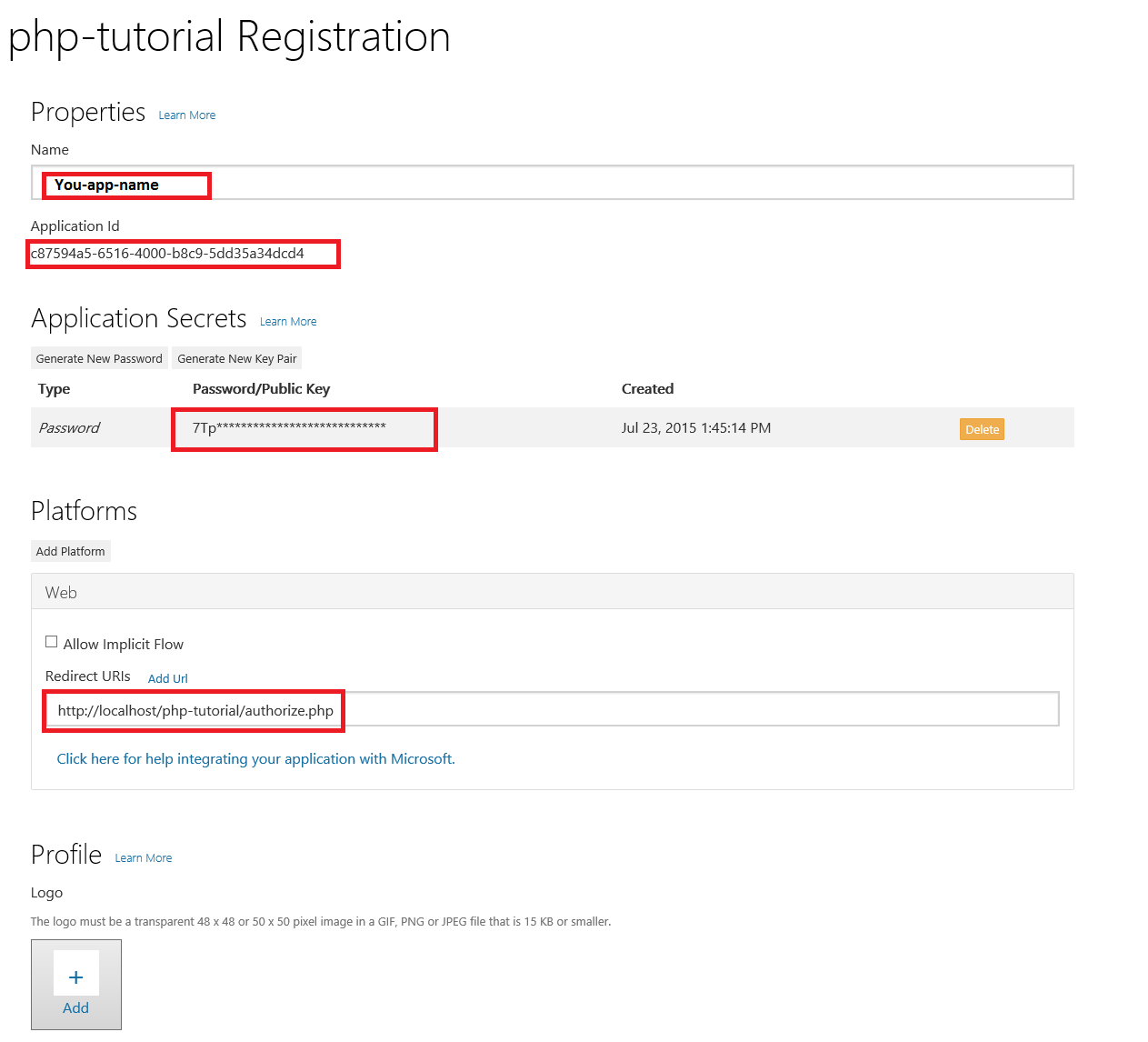microsoft app Register – How to microsoft Register the app
In this post we will show you how to microsoft app Register. we will give you ster for microsoft app Register and you get client ID and client secret key.
IF you have to need new app registrations you should be created and managed in thet new Application Registration Portal to you should be compatible with Outlook.com.
Only create new app registrations in the Dev of Outlook, Center App Registration Tool or the Azure Management Portal If your app ::
Uses the OAuth2 Client Credentials Grant Flow, or Needs to access other Office 365 workloads besides Outlook (such as like OneDrive for SharePoint or Business ) Bear in mind that apps registered using the Outlook Dev Center App Registration Tool or the Azure Management Portal won’t be compatible with Outlook.com, and won’t be able to dynamically request permissions scopes.
Existing app registrations that were created within the Outlook Dev Center App Registration Tool or the Azure Management Portal can still work for only office 365. These registrations don’t show up within the Application Registration Portal and should be managed within the Azure Management Portal.
Account requirements for microsoft app Register
In order to use the Application Registration Portal, you need either an Office 365 work or school account, or a Microsoft account. If you don’t have either of these, you have a number of options ::
- Sign up for a new Microsoft account or old one : For signed in click hear.
- You can obtain an Office 365 subscription in a couple of different ways:
- You can get a free one-year Office 365 Developer subscription by signing up for the Office Developer program.
- You can signup for a
25-userfree trial of the Office 365 Business subscription.
REST API availability for microsoft app Register
The REST API is currently enabled on all Office 365 accounts that have Exchange Online, and some Outlook.com accounts. Microsoft accounts with Outlook.com mailboxes (including Outlook.com, Hotmail.com, Live.com, MSN.com, and Passport.com) are in the process of being upgraded to enable the REST APIs. During this process, making API calls to mailboxes that are not yet upgraded will return a MailboxNotEnabledForRESTAPI or MailboxNotSupportedForRESTAPI error code.
If you want to use the REST APIs with your existing Outlook.com mailbox and you are receiving a MailboxNotEnabledForRESTAPI or MailboxNotSupportedForRESTAPI error code, your account has not yet been upgraded.
Rest assured that your account will be upgraded in a future batch. In the meantime, you can sign up for a new account here. For All new accounts are enabled for the REST API immediately!
Hear we are get data of client ID and secret from Application Registration Portal.By Using the sign in buttons, sign in with either your Microsoft account (Outlook.com), or your work or school account any one(of Office 365).

Once you are signed in, then click on the Add an app button. Enter “php-app-name”(ADD YOUR APP NAME) for the name and click Create application.
After the app is created, locate the Application Secrets section, and click the Generate New Password button.
Note this, Copy the password now and save it to a safe place, It will show only 1time if you lost it you have to create new password You do not have any othe option. Once you have copied the password, click Ok.

Locate the Platforms section, and then click Add Platform. Choose Web, then enter http://localhost/php-tutorial/authorize-url.php (add your url)under Redirect URIs. Click Save for complete the registration. Copy the Application Id and save it along with the password you copied earlier. We’ll need those values soon for run this app.
Here is, what the details of your app “php-app-name” registration should look like Follwing, when you are done.