How to Mount Database using Eseutil.Exe?
In Microsoft Exchange Server, you can mount or dismount a database using the PowerShell commands or the Exchange Admin Center (EAC). However, if a database dismounts due server crash, power failure, or any hardware/software related issues, it may lead to database corruption or inconsistency. Also, the database enters the Dirty Shutdown state due to uncommitted transaction logs.
When a database is in Dirty Shutdown state or corrupted, it cannot be mounted on the Exchange Server. To mount such a database, you must recover or repair it and bring it to the Clean Shutdown state using Extensible Storage Engine Utility or EseUtil.
Once the database is in clean shutdown state, you can mount it using the Mount-Database cmdlet or the EAC.
In this article, you will learn how to use EseUtil to repair and mount an inconsistent, damaged, or corrupt Exchange mailbox database using EseUtil.exe.
Steps to Mount Database using EseUtil
EseUtil.exe cannot mount an Exchange database. However, it helps in mounting corrupt or damaged Exchange databases by repairing them and restoring them to Clean Shutdown or mountable state.
Follow the steps below to check, repair, and mount the database in Exchange Server using EseUtil.
Step 1: Check the Database Status
Before you start mounting a dismounted Exchange database, it’s critical to check the database status. A database can only be mounted when it’s in Clean Shutdown state, i.e., free from errors, inconsistencies, or corruption.
The steps are as follows:
- Open Exchange Management Shell (EMS), Command Prompt, or PowerShell window as an administrator.
- Then run the following command.
ESEUTIL /mh <databaseNameWithFullPath>
For instance,
ESEUTIL /mh “C:\Program Files\Microsoft\Exchange Server\V15\Mailbox\MBXDB01\MBXDB01.edb”
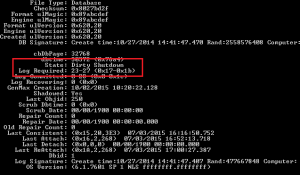
Check the State. If the state is showing Dirty Shutdown, the database requires recovery.
Step 2: Recover Database to Clean Shutdown State
To recover the database from an inconsistent or Dirty Shutdown state, you can run Soft Recovery on the database using Eseutil /r parameter. In Soft Recovery, the transaction logs are replayed on the database to commit the changes and restore the database to Clean Shutdown state for mounting.
The steps are as follows:
- In elevated Command Prompt or EMS window, execute the following command:
ESEUTIL /r <log_prefix> /l <path_to_the_folder_with_log_files> /d <path_to_the_folder_with_the_database>
For instance,
ESEUTIL /r E00 /l “C:\Program Files\Microsoft\Exchange Server\V15\Mailbox\ Mailbox Database 1285380390” /d “C:\Program Files\Microsoft\Exchange Server\V15\Mailbox\ Mailbox Database 1285380390\MBXDB03.edb”

If the Soft Recovery fails or displays an error message, you may perform Hard Recovery by using the following command:
ESEUTIL /p <PathToTheDatabase>
For instance,
ESEUTIL /p “C:\Program Files\Microsoft\Exchange Server\V15\Mailbox\ Mailbox Database 1285380390\MBXDB03.edb”
Hard Recovery recovers an Exchange database by purging irrecoverable mail items and mailboxes from the database. This can lead to data loss. When you execute the Hard Recovery, you need to click OK on the warning message to accept the risk.

Thus, it’s important to back up your database before running the Hard Recovery. However, you may avoid the risk of data loss by using an Exchange recovery software, such as Stellar Repair for Exchange. The software repairs severely damaged or corrupt Exchange databases and saves the mailboxes in PST format with complete integrity and precision. You can also export the mailboxes from a corrupt or inconsistent Exchange database directly to another database on live Exchange Server or Office 365 tenant. The software auto-maps the source with destination mailboxes and provides an option to map or edit the mapping manually for precise mailbox recovery.
It’s a faster and more reliable way to restore mailboxes when Soft Recovery fails to recover the corrupt mailbox database from the Dirty Shutdown state.
Step 3: Verify Database Status
If you have successfully recovered the database using EseUtil Soft Recovery or Hard Recovery, check the database status to verify it’s in Clean Shutdown state.
Eseutil /mh <databaseNameWithPath>
If the database is in Clean Shutdown state, you may mount the database.
Step 4: Mount the Database
To mount the database recovered with the help of Eseutil, you can use the Mount-Database cmdlet or Exchange Admin Center (EAC). The steps are as follows:
Mount Database Using PowerShell
You can mount the database using the following cmdlet:
Mount-Database –identity <DatabaseName>
For instance,
Mount-Database –identity MBXDB03

The database should mount. To check if the database is mounted successfully, run the following command in EMS:
Get-MailboxDatabase | ft Name,Server,Mounted
The output will display all mailbox databases with their Mounted status as True or False.
Mount Database Using EAC
To mount a dismounted Exchange database using the EAC, follow these steps:
- Login to Exchange Admin Center and go to servers > databases.
- Select the database you need to mount.
- Click the three dots (…) at the top and choose Mount.
- Click Yes.
- The database will be mounted.
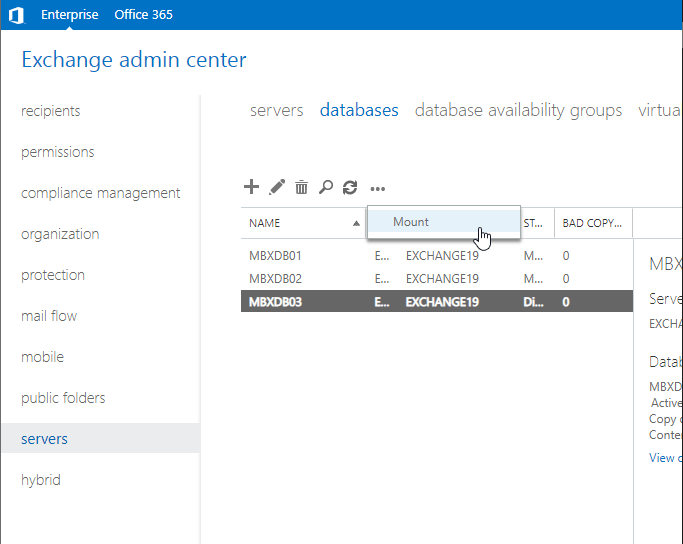


Once the database is mounted successfully, users can access their mail items and start sending and receiving the emails.
Conclusion
EseUtil is a Microsoft utility, which is installed with Exchange Server installation. It is used for recovering corrupt, inconsistent, or damaged Exchange databases that fail to mount. The utility is located under the Bin folder present in the Microsoft Exchange Server installation directory.
You can use the EseUtil to perform Soft Recovery, which essentially replays the uncommitted transaction logs on the database to bring it back to Clean Shutdown or mountable state. If Soft Recovery fails, you have the option to perform Hard Recovery on the database. However, Hard Recovery isn’t recommended as it can lead to significant data loss. Instead, you should get an Exchange recovery software to recover mailboxes from the damaged database and restore them to a healthy database on the same server directly. This will save you time, avoid data loss, and restore connectivity with minimal effort.