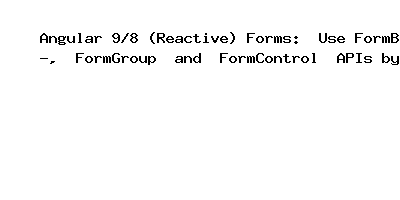Angular 9/8 (Reactive) Forms: Use FormBuilder, FormGroup and FormControl APIs by Example
In this post we will give you information about Angular 9/8 (Reactive) Forms: Use FormBuilder, FormGroup and FormControl APIs by Example. Hear we will give you detail about Angular 9/8 (Reactive) Forms: Use FormBuilder, FormGroup and FormControl APIs by ExampleAnd how to use it also give you demo for it if it is necessary.
In this tutorial, we’ll learn to use Angular forms by creating a simple example using the reactive form approach.
We’ll see how to use Angular FormBuilder, FormGroup and FormControl APIs to easily build a form.
Note: For a more complete step by step example with validation, check out Build Login & Reactive Form Example with Validation
Why Forms Are Used?
Forms are used in most web applications as they allow users to submit input when interacting with the application. Among countless use cases, they are useful for sign users in, searching for information and submitting feedback.
Angular Template-Driven Forms vs Reactive Forms
Angular provides two approaches, template-driven forms and model-driven or reactive forms, for working with forms:
- The template driven approach makes use of built-in directives to build forms such as
ngModel,ngModelGroup, andngFormavailable from theFormsModulemodule. - The model driven approach of creating forms in Angular makes use of
FormControl,FormGroupandFormBuilderavailable from theReactiveFormsModulemodule.
These are the steps of this tutorial:
- Prerequisites
- Angular Forms, Step 1 — Installing Angular CLI 9
- Angular Forms, Step 2 — Initializing your Project
- Angular Forms, Step 3 — Adding a Reactive Form
- Angular Forms, Step 3.1 — Importing the
ReactiveFormsModule - Angular Forms, Step 3.2 — Importing
FormControlandFormGroup - Angular Forms, Step 3.3 — Creating the
FormGroup - Angular Forms, Step 3.4 — Creating the HTML Form
- Angular Forms, Step 4 — Using the
FormBuilderModule - Conclusion
Prerequisites
This tutorial assumes you already have Node.js and npm installed on your machine.
You also need to be familiar with TypeScript and the basics of Angular such as components.
Let’s see how to install Angular CLI.
Angular Forms, Step 1 — Installing Angular CLI 9
In this step, we’ll set up Angular CLI v9 in our development machine.
Angular CLI is built on top of Node.js so as mentionned before make sure you have it installed on your machine together with npm.
Angular CLI is the official tool for initializing and working with Angular projects.
In your terminal or command prompt run the following command:
$ npm install -g @angular/cliThis will install angular/cli v9.0.0-rc in our system.
That’s it, you can now initialize your project using this tool.
Angular Forms, Step 2 — Initializing your Project
Go back to your terminal and run the following commands:
$ cd ~ $ ng new angular-forms-exampleThe CLI will prompt you if You would like to add Angular routing. You can type Yes if you need routing in your example and which stylesheet format you would like to use. You can select CSS.
Angular CLI will prepare your project, next you can navigate to your project’s folder and serve your app locally using a development server as follows
$ cd angular-forms-example$ ng serveYour web application will be available from the http://localhost:4200/ address.
Go to web browser and navigate to the http://localhost:4200/ address:
Angular Forms, Step 3 — Adding a Reactive Form
In this step, we’ll create an example HTML form. Next, we’ll create a form model in the application component using the FormGroup and FormControl APIs. Finally, we’ll use the formGroup, formControlName and formGroupName directives to bind our form model to our HTML form.
Angular Forms, Step 3.1 — Importing the ReactiveFormsModule
Open the src/app/app.module.ts file and import the ReactiveFormsModule as follows:
import{ReactiveFormsModule}from'@angular/forms';imports:[...ReactiveFormsModule],Angular Forms, Step 3.2 — Importing FormControl and FormGroup
Next, let’s import the FormControl and FormGroup classes in the src/app/app.component.ts file.
import{Component}from'@angular/core';import{FormControl,FormGroup}from'@angular/forms';@Component({selector:'app-root',templateUrl:'./app.component.html',styleUrls:['./app.component.css']})exportclassAppComponent{title='app';}Angular Forms, Step 3.3 — Creating the FormGroup
Next, let’s create an exampleForm instance of FormGroup with two firstName and lastName form controls as follows:
import{Component}from'@angular/core';import{FormControl,FormGroup}from'@angular/forms';@Component({selector:'app-root',templateUrl:'./app.component.html',styleUrls:['./app.component.css']})exportclassAppComponent{title='app';exampleForm=newFormGroup({firstName:newFormControl(),lastName:newFormControl(),});}Angular Forms, Step 3.4 — Creating the HTML Form
Next, we need to create an HTML form in the src/app/app.component.html file:
<h1>Angular 9 Forms Example</h1><form[formGroup]="exampleForm"><divclass="form-group"><label>First Name:</label><inputclass="form-control"formControlName="firstName"><label>Last Name:</label><inputclass="form-control"formControlName="lastName"></div></form>We use the formGroup property in the <form> tag to bind the form with our exampleForm form group and we use the formControlName property to bind the <input> tags to individual form controls.
Angular Forms, Step 4 — Using the FormBuilder Module
The FormBuilder helps you create reqctive forms using a simple functional API.
Inside the src/app/ap.component.ts file import the FormBuilder class from the @angular/forms package as follows:
import{Component}from'@angular/core';import{FormControl,FormGroup,FormBuilder}from'@angular/forms';Next inject FormBuilder in the component constructor as formBuilder
@Component({selector:'app-root',templateUrl:'./app.component.html',styleUrls:['./app.component.css']})exportclassAppComponent{title='app';exampleForm=newFormGroup({firstName:newFormControl(),lastName:newFormControl()});constructor(privateformBuilder:FormBuilder){}}Next add a createForm() method with the following code:
createForm(){this.exampleForm=this.formBuilder.group({firstName:'',lastName:''});}Finally call the method from the constructor:
constructor(privateformBuilder:FormBuilder){this.createForm();}Conclusion
In this tutorial, we’ve seen a simple example of creating a form model and bind it to the HTML <form> element using Angular FormBuilder, FormGroup and FormControl APIs.
Hope this code and post will helped you for implement Angular 9/8 (Reactive) Forms: Use FormBuilder, FormGroup and FormControl APIs by Example. if you need any help or any feedback give it in comment section or you have good idea about this post you can give it comment section. Your comment will help us for help you more and improve us. we will give you this type of more interesting post in featured also so, For more interesting post and code Keep reading our blogs