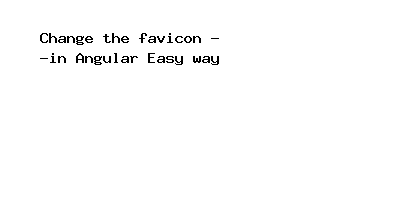Change the favicon in Angular Easy way
In this post we will give you information about Change the favicon in Angular Easy way. Hear we will give you detail about Change the favicon in Angular Easy wayAnd how to use it also give you demo for it if it is necessary.
we are going to learn about how to change the default favicon in angular app, which is set by the angular-cli.
Changing favicon
Open the angular app in your favorite code editor.
Navigate to src folder and remove the favicon.ico file.
Now, add a new favicon inside the src folder.
Note: The favicon filename should be favicon.ico like in the above screenshot.
- Reload your app to see the new favicon.
If your favicon file name and image format is different like(icon2.png or icon9.jpg) then you can follow the below steps.
Add your favicon inside the src folder.
Open the index.html file and change the favicon file name (with the newly added icon name).
<span><link rel="icon" type="image/x-icon" href="icon24.png">
- Inside the angular.json file add the favicon in assets array.
"assets": [ "assets", "icon24.png"],
Hope this code and post will helped you for implement Change the favicon in Angular Easy way. if you need any help or any feedback give it in comment section or you have good idea about this post you can give it comment section. Your comment will help us for help you more and improve us. we will give you this type of more interesting post in featured also so, For more interesting post and code Keep reading our blogs